Even though we sometimes give Amazon’s Kindle a hard time, the device is undoubtedly handy for reading e‑books. The Kindle lets you seamlessly download books straight from Amazon in a matter of seconds. And, even better, you can load the Kindle with thousands of free e‑books from sources such as Project Gutenberg. (Few people know this.) This guide will show you how to download a free book from Project Gutenberg, and then read it on your Kindle. You can also find many free ebooks for the Kindle in our Free eBook collection.
Step 1:
Go to http://www.gutenberg.org and search for a book you would like to read.
Step 2:
Once you’ve found a book that you want to download, download it in MOBI format if possible. If no MOBI format exists, then using plain text works as well.
Step 3:
After your download is complete, plug in your Kindle to your computer’s USB port. The Kindle will show up as a USB Drive.
Step 4:
Go to the Documents directory on your Kindle.
Step 5:
Copy the e‑book file to the Documents folder. You can optionally rename the file to something more meaningful if you’d like.
Step 6:
The silver cursor on your Kindle will begin to spin. When it stops, the Kindle is finished syncing. Now you can eject and unplug your Kindle and enjoy your free ebook!
Fred Hsu designed the handy Open Culture app. Give it a spin. It’s free and it’s good for you.
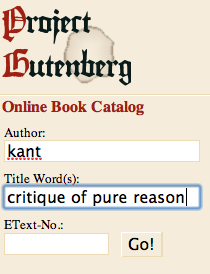
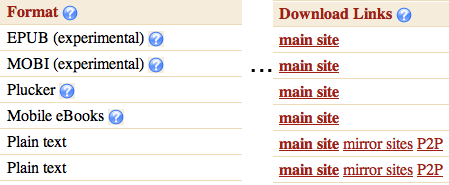
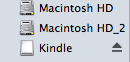
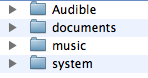


There is a free third-party software called Stanza that will convert PDF, DOC and other formats to Kindle’s AZW format (as well as many others). Here is the URL:
http://www.lexcycle.com/. Once converted, the files can be ported across to the Kindle via its USB-computer linkage. Sometimes with converted PDF files, the page formatting is a little skewed (like the PDF page numbers appear within the Kindle file as do footnotes) but overall the output is acceptable.
Another really handy website for the kindle is http://www.feedbooks.com
This website will actually download an index to your kindle which you can then browse from the kindle and download titles directly for free. It has some overlap with project gutenberg, but also books that are released under a creative commons license. Highly recommended.
I don’t have a kindle, but was excited to see that project gutenberg has an option of downloading books in a mobile ebook java app. Now I can read on my samsung phone when I’m on the go :).
There is also a website that provides free scientific books mainly in PDF: http://www.freescience.info
If you have registered your kindle with amazon, you can send books to yo******@****le.com to send an ebook wirelessly to your kindle. you can also convert books (even pdf, don’t ask me how) to kindle format (featuring text resizing and even text to speech) by sending them as an attachment, with the subject line as ‘convert’ to yo******@*********le.com
this is a valuable resource i use all the time.
really love to read allot